As with probably all of you, online learning with COVID-19 has flipped my world. However, inadvertently I actually practiced this last year (2019) with a few of my classes. So I would like to share with you what I have done in the hope it may help you. I used the Google Classroom Learning management system to deliver my entire Semester 2 course to my Year 9 English and Geography classes and my Year 8 Music classes. In 2020 I set up all of my classes in Google Classroom (Yr 8-12 Music and 12 Creative Arts).
I am no expert, however I may be further along the journey or have ideas you might not have thought of and this is why I have created this page.
While my Blog is normally purely about music, in 2019 I taught more non-music classes, so you will find this page has a mixture of both music and non-music examples in it.
I am not going to explain how to set up Google Classroom, there are many tutorials around that do this – just Google it! This page is an overview of how I use online learning to give you an idea of how it can be done and managed.
My first piece of advice is to start simple. Learn one thing at a time. Do what you know how to do on a computer and put this online. For example, if you feel comfortable with Microsoft word, start with Google Docs. If you know how to work with PowerPoint work with Google Slides. once you feel comfortable using those programs then branch out.
Organisation
I Set up my Google Classrooms in generally the same order as seen below, with an overview at the start, this includes a live document that I add to weekly with the daily lesson tasks explained. Then I have each of my units of work set up as topics. I also have some extra information topics, they may be general resources, websites, opportunities outside of school.

Creating An Assignment
Depending on the assignment, I may add a document to work in, links to websites or videos to watch. Sometimes I will also attach an example for them to follow or replicate.

When you create the assignment in Google classroom, just remember to set the settings to what you want the students to do with the document, e.g. if you want them to work in their own copy, set this permission.

G-Suite
Google Docs
Google Docs is just like Microsoft word. I use google docs to set up templates for my students to fill out, just like a printed worksheet. It may be topic headings, questions or a table inserted that they have to fill out. They can insert pictures or screen shots of their online work or even paste links to their online work for me to view.
Hot Tip 1: If you already have a Microsoft word document created open it on your computer, select all the content, copy and paste into a Google Doc. You don’t need to start from scratch!
OR
Hot Tip 2: Upload your Microsoft Word file into your Google Drive, open it and save as a Google Doc, most, if not all, of the formatting will stay exactly the same.
Here is an example of a template I created and then my example filled out.

In this example below, my geography students were working with a text book and answering the questions in a Google Doc.
FYI did you know you can insert a table into a Google Doc and it automatically creates a Google Sheet to work in – crazy!


Google Slides
I’ve used Google slides as a way of inserting a scanned version of a worksheet and creating text boxes where the student would normally write in.

I’ve asked students to create a poster or infographic in Google Slides since you can place images and text boxes anywhere on the page without changing the format. In the example below I put the Task sheet on slide 1, they worked in slide 2 and the rubric I marked (by highlighting the text) was on slide 3.

Hot Tip 1: If you already have a PowerPoint document created open it on your computer, select all the content, copy and paste into a Google Slide. However, unlike Google Docs, what you paste in will become an image, so you won’t be able to edit a text box.
OR
Hot Tip 2: upload your PowerPoint file into your Google Drive, open it and save as a Google Slide and now all your text boxes will be editable.
Hot Tip 3: If you are creating a page or diagram which you don’t want the students to move images or arrows on, create it in Google Slides, select File>Download>JPEG image (.jpg current slide) or choose the png option. Then right click on the google slide select background and upload the image you just saved. Delete all the images on your page because what you just created is now saved as the background!!!!
Here’s a template I made using the above tips. The students can copy and paste images I have put on the slide to then create their work on top of the background image. This task I actually created as a collaborative document, so the 4 students were working in it at the same time. (Google how to set up collaborative documents, essentially as a teacher you assign one document to the students you want it to go to)


Google Forms
I have used this to survey my students with them just answering questions and then gathering the data for my use.

I know other teachers have used this to get students to make surveys to collect data, escape rooms, quizzes and many more activities. There are add-ons to help you create Maths worksheets. This is definitely something I’m going to implement in the future. One of my music ideas is to create multiple choice music quizzes by uploading images or adding video or youtube links. Here are a few quick links to look at for other ideas:
https://teacheveryday.com/use-google-forms-in-the-classroom/
https://ditchthattextbook.com/the-new-google-forms-9-classroom-uses/
https://www.teachhub.com/technology-classroom-how-use-google-forms
https://midnightmusic.com.au/2020/03/5-ways-to-use-google-forms-in-the-music-classroom/
Google Drawing
I have used Google Drawing as a worksheet for my Geography students to create a map of Australia and add labels.

For Music I used it to get my students to create an analysis poster of a Pop song.

I haven’t used Google Sheets, Google Maps, Google Sites, Google Apps Script or Google Jam Board yet.
I will add more here as I continue on my Google Classroom journey.
Add-ons from the G-Suite Marketplace
To get the the Marketplace, scroll to the bottom of your apps. This is also an area I need to investigate further. So far I have only used one add-on with my students:
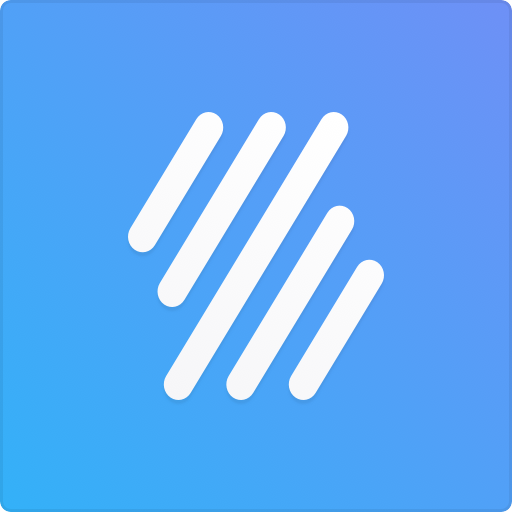 Flat for Docs
Flat for Docs
https://gsuite.google.com/marketplace/app/flat_for_docs/324260072797?pann=gam
This has an add-on for Google Docs and Slides that allows you to create a musical snippet and then it inserts as an image into your document. It is pretty simple and works well.
General Classroom Websites/Online Activities
Music Websites/Online Activities
Please see my Online Activities blog post for more ideas.
I hope these examples from my classroom help you in your online teaching too.

Teach to transform!
Cheryl



